First of all, before I explain it, if there is any problem in
all the process, please contact pianoheart@naver.com. I will resolve it as soon
as possible.
This document is quite long, So I uploaded printable version of this document.
Click here and download printable version.
This article explains how to purchase sheet music by charging money on Pianoheart. If you would like to purchase sheet music individually without charging money, please send an email to pianoheart@naver.com and let us know which song you want. I apologize for the complicated process, but I will try to respond as quickly as possible.
Hello. This is Pianoheart.
Many foreigners are having difficulty
buying piano scores, since this website does not have foreign language service
yet.
Whenever I look at the comments on Youtube
and Facebook, I could see lots of request and complaints about using Pianoheart
web site.
Therefore, I will explain how to use the
web site mainly focused on the Chrome browser.
You can install Chrome browser at this URL.
https://www.google.com/intl/ko/chrome/browser/desktop/index.html
When the Chrome browser installation is
completed,
run the Chrome browser and access to
Pianoheart web site.
www.pianoheart.co.kr
To purchase the piano scores of Piano
Heart, you must join as a member of the web site.
Click the red rectangular box below and
move to membership application page.
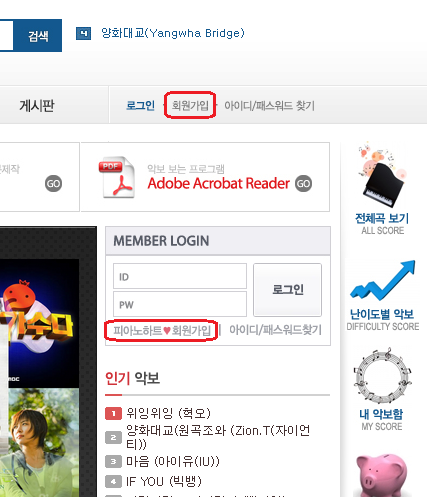
Then, you can see the menu like this.
It is standardized contract about
protecting personal information.
To sum up, it is the promise that we will
never use your personal information
(such as your ID or e-mail) for other
purpose.
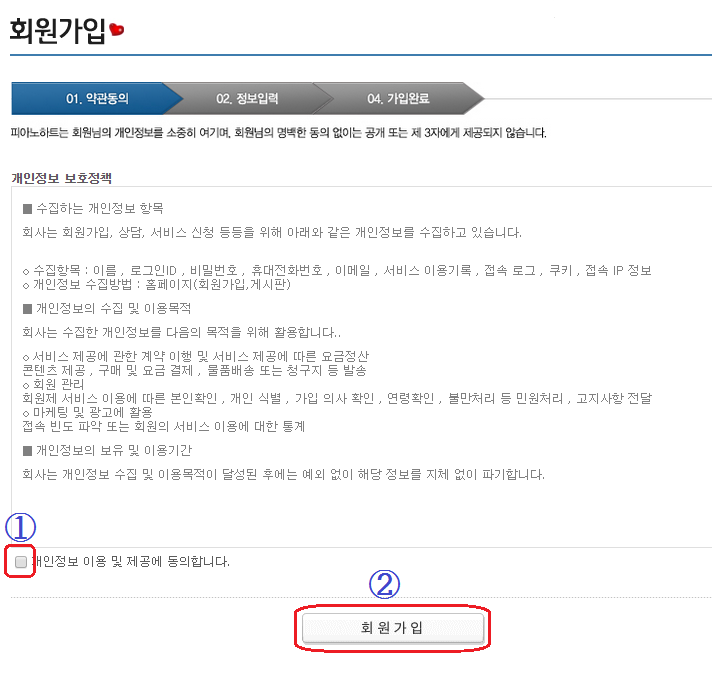
Check ① and click ② to join as a member
properly.
The next menus are deciding your ID and
password.
Please fill them out.
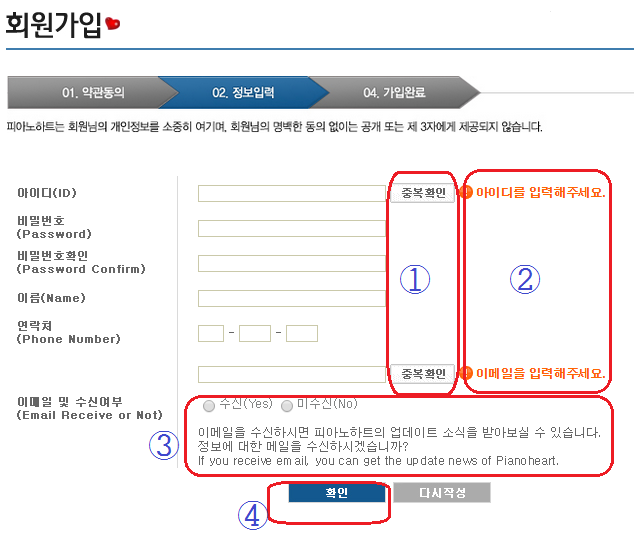
Part ① is checking to make sure that your
ID and e-mail are not overlapped with others.
After filling in the ID and e-mail, click 중복확인.
If it is possible to use that ID and
e-mail, the orange colored sentences in ② will change to "사용할 수 있는 아이디입니다.", and "사용할 수 있는 이메일입니다."
You do not have to include a real number when you write a phone number.
Foreign countries do not have to fill in the phone numbers because they have different specifications. You can even put it in 000-000-000.
But please make sure that your name and
e-mail are exact,
because those will be interlocked with
Paypal.
PayPal emails and piano heart emails should be the same.
And ③ is choosing whether you would want to
receive the Pianoheart newsletter by your e-mail.
Check as you like.
When you are done, you will see this page.
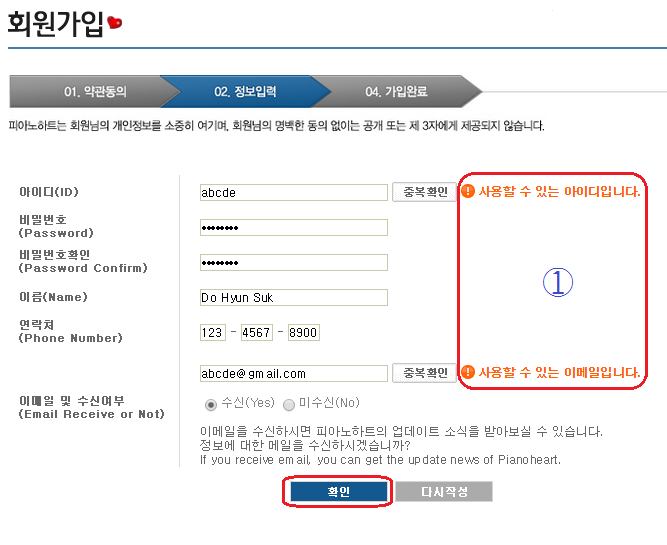
Part ① might be a little bit difficult, but
you need to see the sentences like above.
When everything is done, click 확인 to complete the joining process.
When the process is done, the web site will
be moved to the main page as logged in.
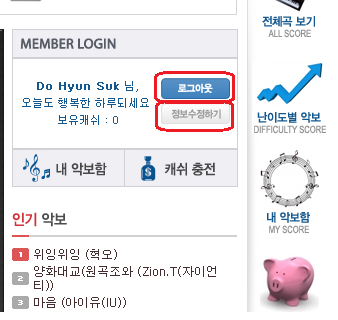
The words you can see at the logged in
condition means "Mr. Do Hyun-suk, Have a nice day." Coins that you
have : 0
로그아웃 means ‘log out’ and 정보수정하기 means 'modify personal info'.
Then Sign Up Now that is complete , we will
process a full-scale purchase sheet music .
Please search the music you are looking for
in the search box at the top of the main page.
Please type search terms only song title.
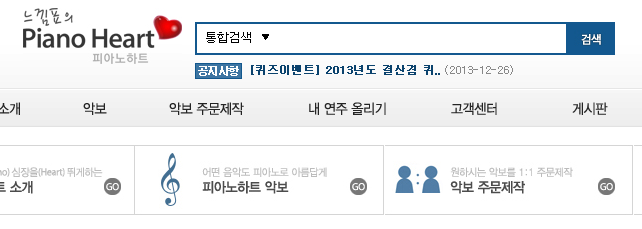
If the music is Korean music, the title is
written in Korean.
And foreign music in English.
If you don't know the Korean title exactly,
just copy and paste the title from the
Pianoheart Youtube Channel.
( Pianoheart Youtube Channel URL: https://www.youtube.com/thepianoheart
)
And you can also see the whole list of the
scores at the bottom part of the web page.

After searching the score, click it and you
will see this page.
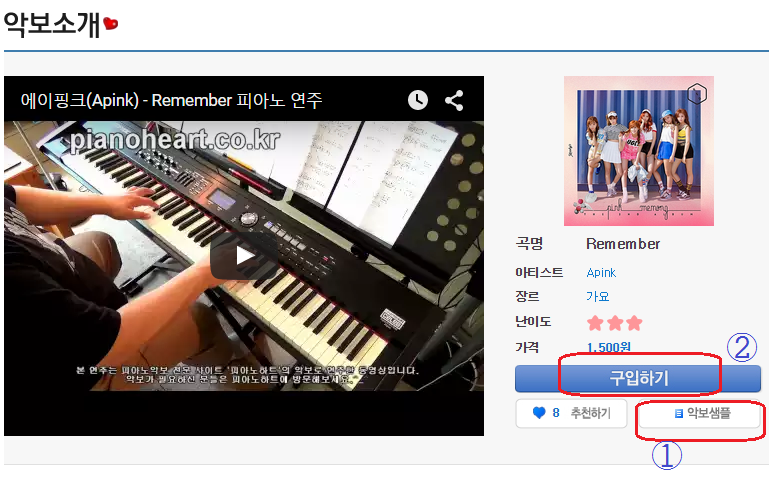
First, click ① and take a look at the
sample of the score.
You can see the first page of the whole
score as the sample.
If you click, you will see a new pop-up
like below.
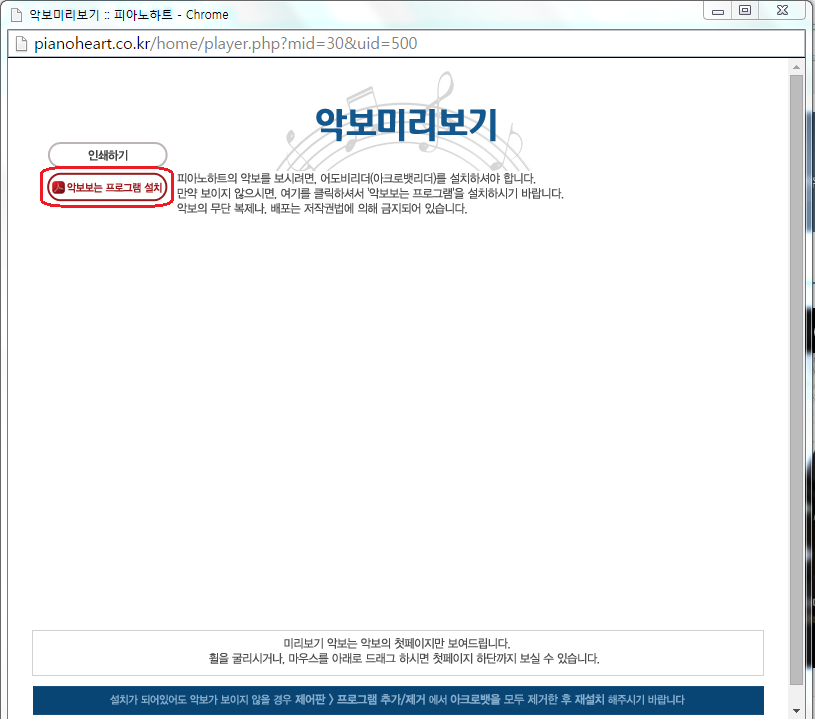
If Acrobat Adobe Reader is installed in your computer, you will be
able to see the sample score page.
If not, click the red box 악보 보는 프로그램
설치 and install the Adobe Reader.
The version doesn't matter that much.
After the Adobe Reader is installed, please
reboot the computer and log in to the website again..
Try again and you can see the sample score
like this.
The button in the red box is the 'print'
button.
I suggest you to test printing also.
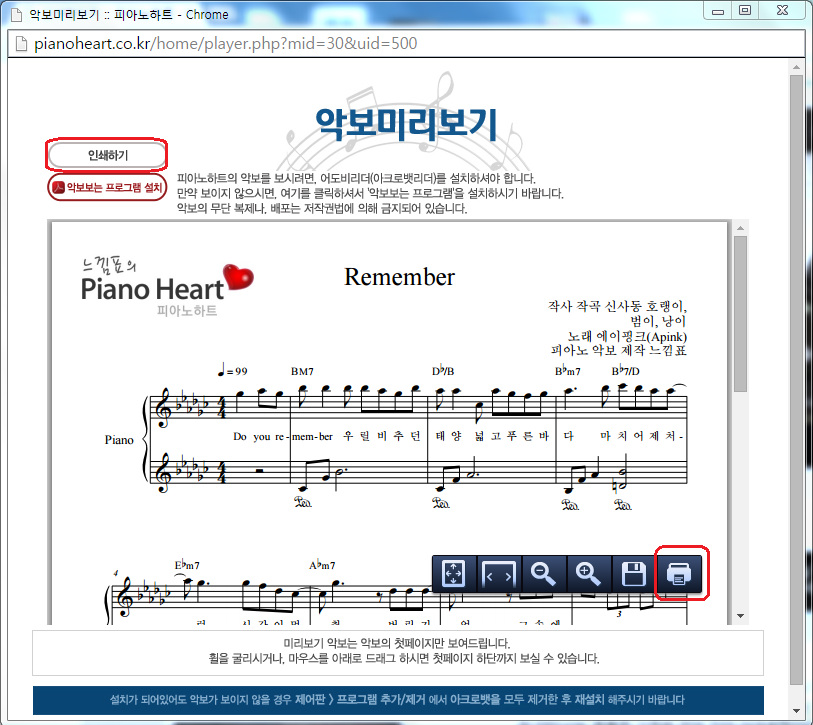
When you are done with checking the sample,
close the pop-up score and click the
'purchase' button.
Look
at the picture below, and you can find the purchase button in the red
box.
구입하기 means purchase.
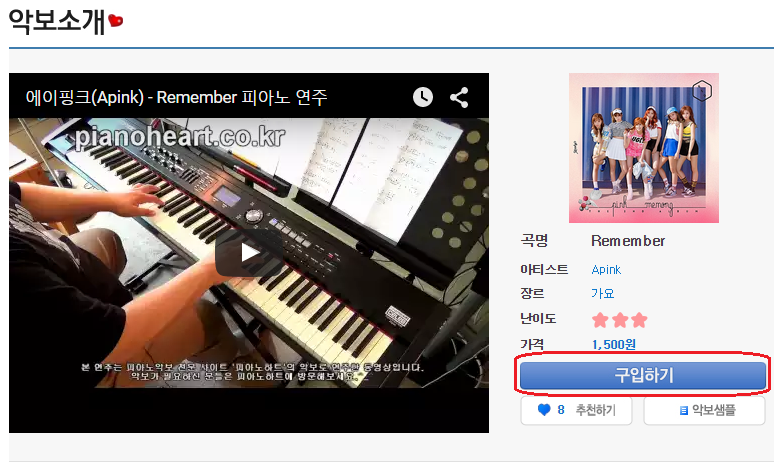
After you click the purchase button, the
page will be changed like this.
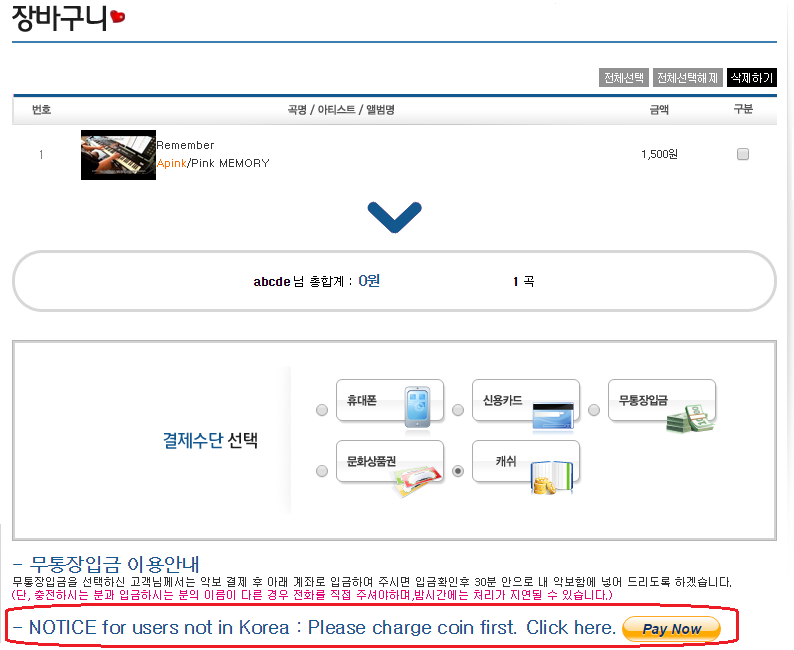
This page is the 'Cart' menu.
You can temporarily save your wish list and
pay.
When you are purchasing in Korea, you can
use many different ways of payment,
but in other countries, Paypal is the
easiest and safest way of payment.
Click the 'Pay Now' at the bottom part of
the page and charge $10 amount of coins.
(The only available amount of charge is $10
for now.)
When you charge $10, you will get 11,000
points that you can use as coins in Piano Heart.
The charging process will be done
automatically, and you can use the points (coins)
in Pianoheart right after you charge.
You can see how much point (cash) you have
in the log in page just like the picture below.
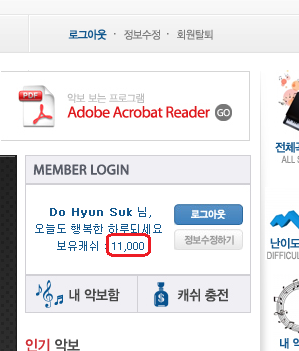
Now you have charged the points. (coins)
Go to the 악보소개
(score introduction) and click the 구입하기 button.
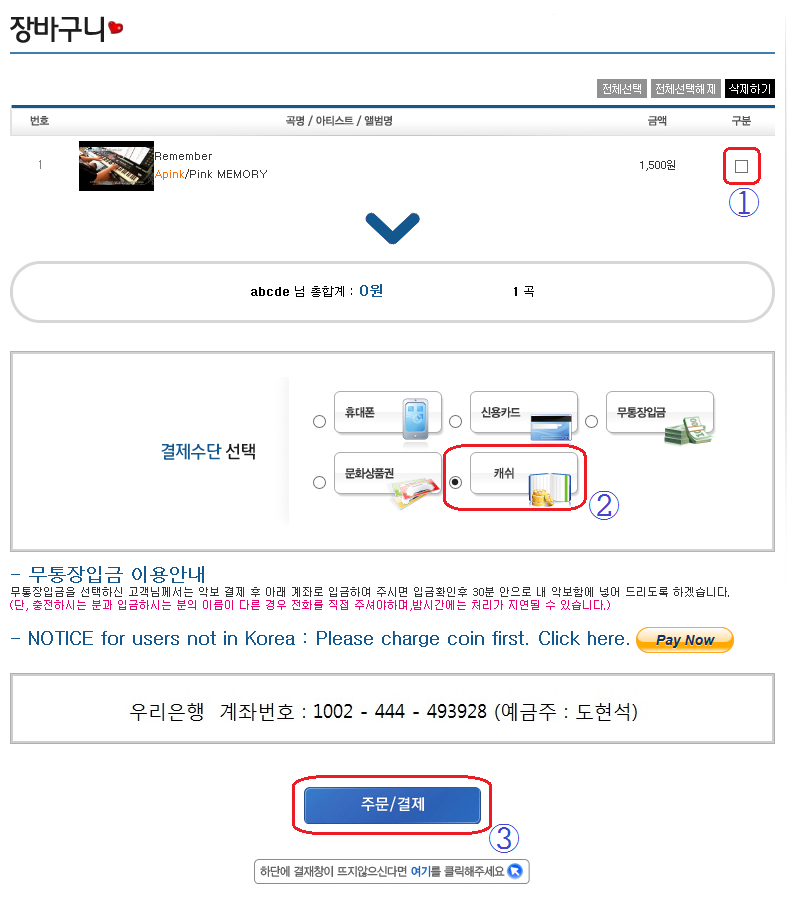
Then,
you can see the 'Cart' page that you saw just before.
① is choosing the score to purchase.
You can put many scores in the cart by purchasing on the previous
page..
Then, select how
you would like to pay.
But since you
have to pay by coins (points), you must select ②.
Then, click ③ to
purchase completely.
③ means order /
purchase.
If you click the order / purchase button, a
small pop-up will come out.
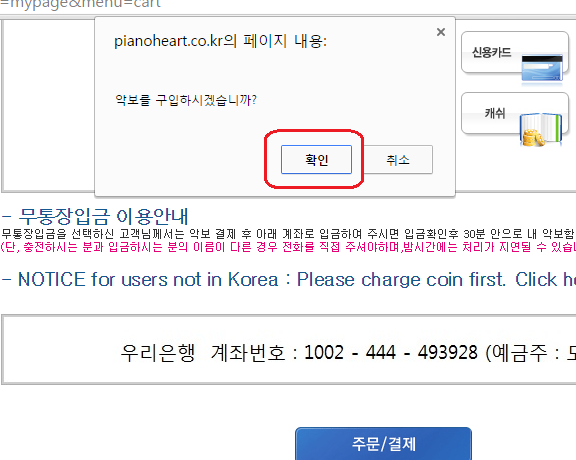
It is asking if you really want to purchase
the score or not.
The 확인 in the box
means Yes, and next to it, 취소 means No.
Click 확인 to finish
purchase.
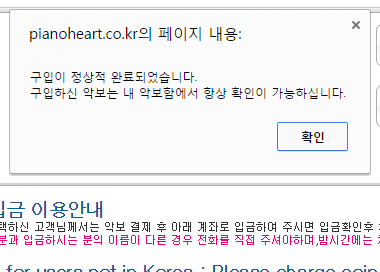
Then, you can see a little pop-up like this.
It means that the purchase process is
completed.
The score you have purchased can be checked
in 내 악보함.
내 악보함 is considered as the list of your
purchase.
Click 확인 and move
to 내 악보함 and tou can see the score you just bought.
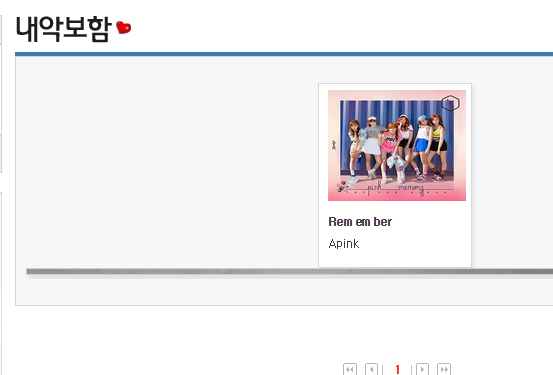
Click the score you just bought.
Then you can see the score introduction
page.
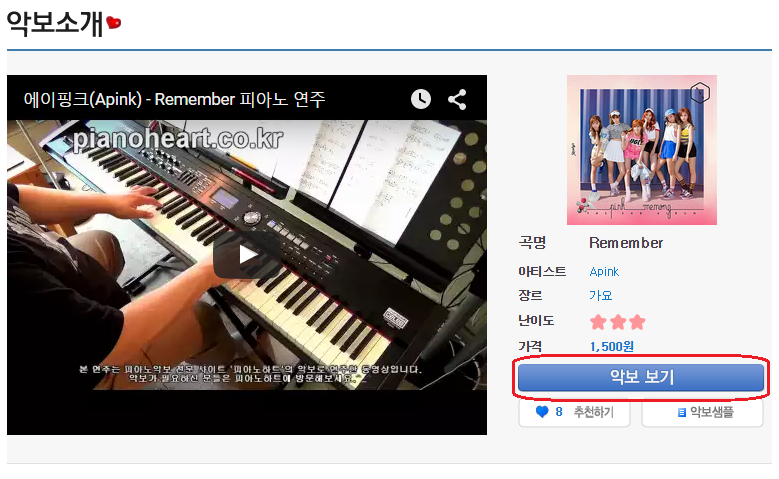
Click 악보보기 to see
the score.
Before purchasing, the 악보보기 had been 구입하기,
but since you purchased the score, it has
changed to 악보보기.
If you click, you can see the pop-up that
shows the whole sheet music.
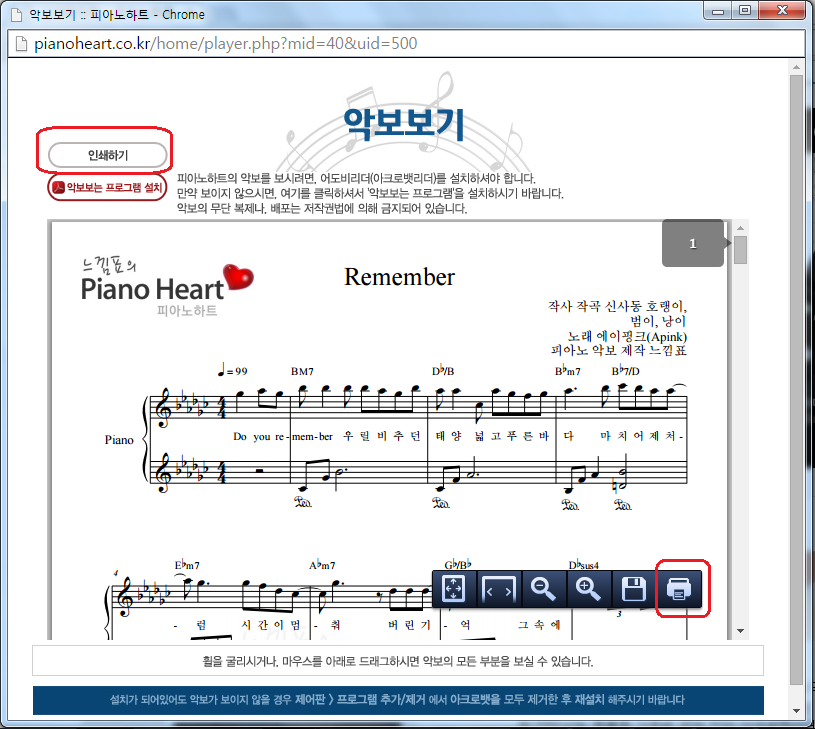
The red box in the picture above is
printing menu button.
You can print the score.
Moreover, you see the score on your smart
phones or tablet PCs.
Scores you have purchased are kept in the 내
악보함 and you can print them as many times as you want. Of
course whenever.
If you want to print again, log in to Piano
Heart, go to 내 악보함, and repeat the process above.
내 악보함 is located there.
(See the picture below.)
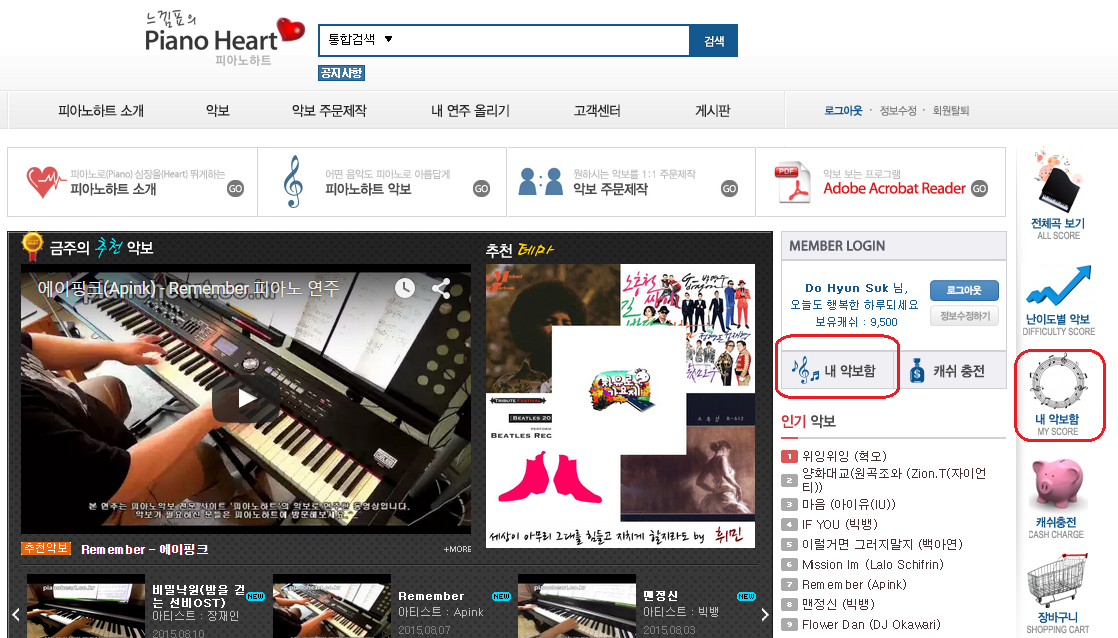
Both red squares mean 내 악보함.
I ask to be excuse, since this became such
a long document.
Under the premise that the user cannot read
a single Korean, the explanation became quite long.
Please follow the process in here for now,
and we will complete the English version of
the Pianoheart website.
Thank you.